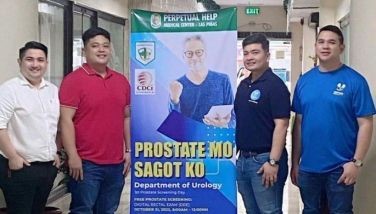Nokia C3 quick guide for use of Email, Chat, and Communities apps
MANILA, Philippines - Avail of a data plan for Nokia Messaging from your operator before using the Email, Chat, and Communities applications, since they require connectivity to your operator’s data network. When your data plan for Nokia Messaging expires, make sure to sign out/log out/disconnect all your accounts in Email, Chat, and/or Communities apps to avoid additional data charges.
Email, Chat and Communities Setup
• Go to your phone’s home screen and select the middle zone for Communities or the right side soft key for Chat or the @ icon on the lower zone for Email.
• Select your email service provider or chat/IM community or social network.
• Provide your login details (username and password) for each of your email, chat, or Facebook/Twitter accounts.
Communities (Facebook And Twitter)
To connect to a Facebook/Twitter account:
• Go to your phone’s home screen and select Login in the middle zone for Communities.
• Select the Facebook/Twitter account you want to connect to.
Disconnect all accounts and exit the Communities app when your data plan for Nokia Messaging expires to avoid additional data charges.
To disconnect all Facebook/Twitter accounts:
• Go to your phone’s homescreen and select the middle zone for Communities.
• Select Close or Cancel -> Close to go to Your Accounts menu.
• Select an account (you may have to repeat Steps 3 and 4 for each account).
• Select Options -> Disconnect account -> Disconnect
• Select Exit.
Chat
To sign in to all Chat accounts:
• Go to your phone’s home screen and select the right soft key for Chat.
Sign out all accounts and exit the Chat app when your data plan for Nokia Messaging expires to avoid additional charges.
To sign out from all Chat accounts:
• Go to your phone’s homescreen and select the right soft key for Chat.
• Select Options -> Exit -> Sign out all and Close
To connect to an Email account:
• Go to your phone’s homescreen and select the @ icon on the lower zone for Email.
• Select the email account you want to connect to.
Exit the Email app when your data plan for Nokia Messaging expires to avoid additional data charges.
To disconnect all Email accounts:
• Go to your phone’s home screen and select the @ icon on the lower zone for Email.
• Select and email account (you may have to repeat Stepts 2 to 6 for each email account)
• Select Options ->More -> Settings
• Change “Alert me for new mails” to “Off”
• Select Options -> Save
• Select Back -> Exit
• Select Exit
Manual Data Network Disconnection
Sometimes your phone may not automatically disconnect from the data network after you’ve signed out/logged out/disconnected all your accounts in Email, Chat and/or Communities apps. You will find a “G” or “E” icon on the upper left portion of the home screen when your phone is still connected to the data network. To avoid unnecessary data charges, manually disconnect the phone from it.
To disconnect the Nokia C3 from the data network:
• Select Menu -> Settings -> Profiles -> Flight -> Activate
• Select Yes
• Wait until the “G” or E” icon on the upper left portion of the home screen disappears and then press Ctrl key for 2 seconds.
• Select Yes
• Select Ctrl key for 2 seconds again (this will change Profile from Silent to General)