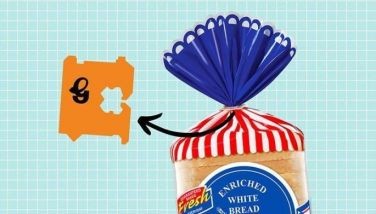Me and my Nokia Nseries
Many of the Nokia mobile phones today have taken big leaps over the years — from being mere communication devices to becoming multi-purpose converged devices that nobody can live without.
A couple of years ago, seeing the rising role of the mobile phone as an all-in-one device, Nokia introduced the Nseries sub-brand — powerful multimedia devices that are loaded with convenient applications for the upwardly mobile user such as a camera, music player, video-recorder, FM radio, browser, and a range of other useful features.
These Nseries phones include the Nokia N70, Nokia N71, Nokia N73, Nokia N76, Nokia N77, Nokia N80, Nokia N81, Nokia N82, Nokia N90, Nokia N91, Nokia N92, Nokia N93, Nokia N93i, Nokia N95, and Nokia N95 GB.
Technology-jargon is not for all and therefore not all the great features of the Nseries phone are put to good use. That’s why Nokia has an exclusive site that can help even non-techies make the most out of their Nseries devices.
Here are some tips from the My Nokia Nseries website:
How to create music playlists
• Select the tracks you wish to import from the CD. Choose all tracks with ctrl+A function or choose individual tracks by clicking on the checkboxes.
• To copy music, click on file in the main menu.
• Next click on copy to my collection. Tracks are then converted and saved in your PC in the aac or m4a formats. You can specify the folder into which the music files are copied under the Options menu.
• Click on settings and select a location under the general tab. You can also specify the format and conversion quality under the conversion tab in setting menu.
• Choose between aac or m4a format and select copy quality.
Now that you’ve imported music from your CDs you’re ready to transfer your favorite tunes to your Nokia Nseries device to enjoy music on the go.
How to transfer music
To transfer music, you need to connect your multimedia device to your PC. For fast data transfer, a USB cable connection is recommended. You can also connect your PC via Bluetooth.
There may be different connectivity options available when you connect your multimedia device to a PC via a USB cable. Select the right option for your Nokia Nseries device. Once connected, your multimedia device will appear on the Nokia Music Manager.
• Select which memory on your multimedia device to use by clicking on the options menu followed by settings.
• Click on the tab with your multimedia devices’ identity, then click on browse to select a memory location in your device.
• My Collection shows the tracks that are available for transfer to your multimedia device. Select the tracks you wish to transfer.
• To begin transfer, click on File in the main menu, followed by Copy to Phone. Transfer starts automatically when your multimedia device’s identity is selected.
• Click on the multimedia device’s identity on the main Nokia Music Manager display to list the music files in your Nseries device. You can now manage the music on your device through this application.
When your files have been completely transferred, you may disconnect your multimedia device and enjoy music on the go.
For personalized workshops to how to mobilize the Internet to online tutorials on synchronizing your Nokia Nseries device with your PC, from handy shortcuts and useful tips to special offers from partners and exclusive invitations, log on to www.nseries.com/mynokia.
- Latest