5 not-so-hidden iPhone features you probably don’t know

MANILA, Philippines — Since the technological and design revolution iPhone 6 brought almost a decade ago, succeeding iPhone models have improved dramatically.
The latest, iPhone 15, carries up-to-date features and the fastest technology Apple has to offer yet. With so many capabilities loaded in an iPhone, it is normal not to use all the features, but some of them are real game changers.
These collections of not-so-hidden iPhone features are from real iPhone enthusiasts. So, buckle up, start exploring, and be prepared to get blown away!
1. Tap the edge of the top screen to scroll all the way up
It’s always a hassle to scroll all the way to the top manually after continuously scrolling down on your social media accounts or the articles you read. But there’s actually a shortcut!
You can just tap the edge of your screen to immediately scroll all the way up. It works on all apps and comes in handy if the app you’re using does not have a refresh or home button.
2. Text replacement
With almost everything going digital nowadays, repeatedly typing important details on forms and transactions can be quite annoying. That’s where Text Replacement comes in. By assigning shortcuts to your most used words and information, you’ll save a lot of time.
Some examples from Apple users are using “@@” shortcut for your personal email address, “@a” for your address, “N1” for your number, “N2” for your Mom’s number, etc. You can get creative however you want, and you don’t need to stick to just personal information—you can create shortcuts for phrases you use every day.
To navigate, follow these steps: Settings > General > Keyboard > Text Replacement
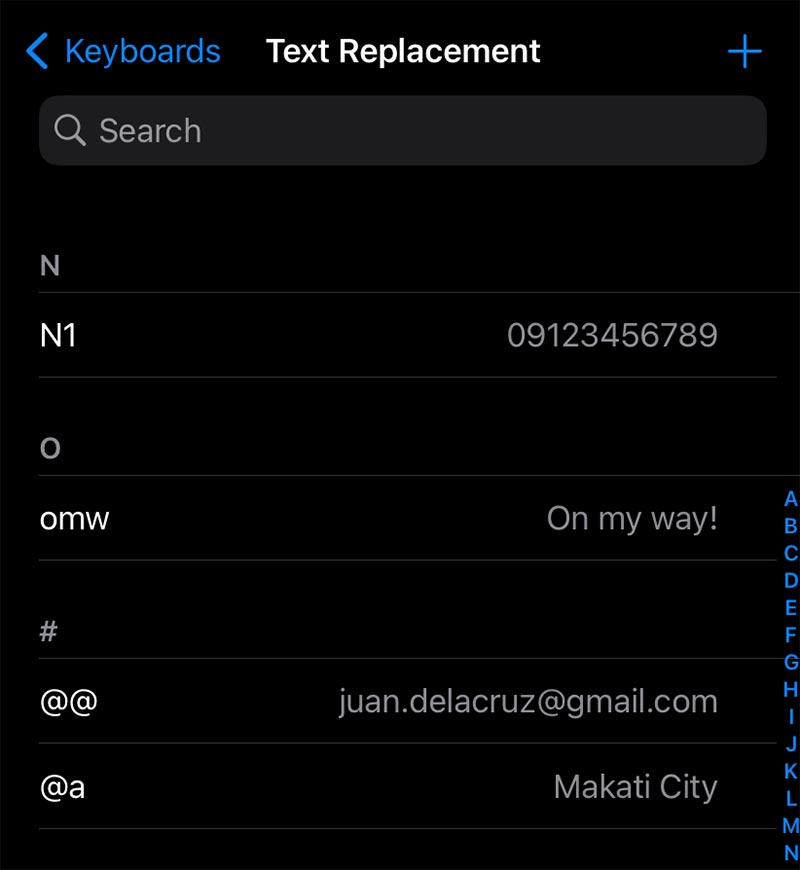
3. Back Tap
The back of your iPhone can be customized further to run certain actions or shortcuts every time you tap it 2x or 3x. Even more amazing is that it still works with a case on!
To set up Back Tap: Settings > Accessibility > Touch > Back Tap
You can customize this more by setting up a Shortcut with conditions. Here are sample Back Tap shortcuts:
Double Tap: Lock Rotation
Triple Tap: Shortcut – Start Stopwatch
4. iOS 17 – AirDrop
Along with Apple’s recent-release of the latest iPhone 15 models came its newest software update, the iOS 17. It brought a lot of bug fixes and stunning new features, one of which is the improvement on AirDrop.
It is now faster to connect, share, and transfer to another iPhone or Apple Watch user by simply bringing the devices close together. To be able to do this, both iPhones should run on iOS 17 while the Apple Watch should run on WatchOS 10.
- Proximity Sharing
Through Proximity Sharing, you can share photos and videos easily as long as the other user has their iPhone unlocked. A share interface will pop up without you needing to manually tap the share button.
- NameDrop
You can also change contact information using NameDrop. By bringing your devices together, a contact profile pop up will show and you will have the option to either share it or receive only. If you already have an existing contact information of the other person, the system will automatically update it to the latest one.
5. Markup
Here’s the last and fun one: have you tried adding a shape on a photo to highlight a detail but it always ends up crooked and ugly? There’s an easy fix using the Markup feature on photo editing. After drawing the shape of your choice, keep your finger pressed down at the end of the stroke and the system will automatically change it to a perfect one!
Some examples of shapes that this feature works are circle, triangle, square, even an arrow.
These are just a few of the not-so-hidden features that your iPhone can do. Have you tried some of them while reading the article?
Visit Power Mac Center to browse the latest iPhone models and see what’s best for your lifestyle.
Editor’s Note: This press release is sponsored by Power Mac Center. It is published by the Advertising Content Team that is independent from our Editorial Newsroom.
- Latest































